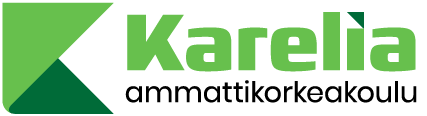Congratulations! you have been accepted as a new degree student to Karelia UAS!
Please familiarize the first steps you need to accomplish before starting your student journey:
Accept the study place via MyStudyinfo.
You can confirm the study place electronically with the link in the email you have received from Studyinfo.fi (email: [email protected]). If you cannot accept the offer electronically, please contact Karelia UAS Admission Services ([email protected]).
Note! You can only accept one study place per term!
Please find more information: One study place per term provision
Note! Accepting a study place is a binding choice, and you cannot cancel or change your choice later. When you accept a study place bindingly, all the other higher education study programmes you have applied to in the joint or separate applications will automatically be cancelled.
In order to benefit the Early Bird discount:
- pay the tuition fee within 20 days from the offer and
- accept the study place within 7 days from the offer.
You can find more information about Karelia UAS’ tuition fees, scholarships and refund policy here:
Tuition fee and scholarship system
Refund policy
Admission office will enroll you as a present student for future academic year, when you have:
- accepted the offered study place
- your tuition fee payment received and
- your eligibility verified
If you plan to enroll as an absent, notify Admissions right away.
More information about registration: Registration information
The admission is conditional until Karelia UAS has verified all the educational certificates related to your application and your tuition fee payment has received. Please, bring your educational certificates used in your application with you. The certificates are checked and verified when you arrive to campus.
- Tuition fee, scholarships, admission information
- Matters related to studies
- International Business: student counsellor Ms Riikka Kaasinen, [email protected]
- Industrial Management: student counsellor Mr Jukka Tulonen, [email protected]
- Information and Communication Techonology counsellor Mr Joni Ranta, [email protected]
- Sustainability Management: Teacher Mrs Kaija Saramäki, [email protected]
- Integration (residence permit, housing, living in Joensuu etc)
Students coming from countries outside of the European Union (and staying for more than 3 months) need a residence permit. Start the residence permit application process after receiving the decision on the student admission. Step-by-step information on the residence permit application process can be found on the Finnish Immigration Service website. Get familiar with the Guide for students for further information.
In addition to the residence permit, a student from a non-EU country needs to have valid health insurance issued by a reliable company or institution. Non-EU students who are studying in Finland in a full-time degree programme for a minimum of two years need health insurance that covers medical costs. Read more about the insurance requirements here.
Students accepted to degree-leading studies: If you do not get your residence permit by the beginning of studies you should send to [email protected] the Migri’s confirmation that your application has been sent and is under processing.
Citizens of the EU/EEA are not required to obtain a residence permit. However, they must register their right of residence upon arriving in Finland. The registration application for EU citizens should be filed within three months from the date of arrival. For detailed instructions on how to register your right of residence, please refer to the information provided by Migri on EU citizen registration.
In order to apply for accommodation, you need to contact the Student Housing Company, Joensuun Elli. Elli is a private company owned by the City of Joensuu. It offers affordable accommodation to students around the city. There are studios and shared flats. To increase your chances at getting accommodation, submit your application immediately.
Read the application instructions on Joensuu Elli website. Fill in the application form online and attach a copy of the Notification of decision on student admission to it. It is a compulsory attachment to the application.
There is a free laundry room and a public sauna in every housing unit. Private sauna turn or parking space for a car can be reserved for an extra fee.
Contact information
Student Housing Company Joensuun Elli
Merimiehenkatu 30
Tel. +358 13 337 7800
E-mail [email protected]
Website: https://www.joensuunelli.fi/en/
- Joensuu City housing company Joensuun Kodit
- OVV Asuntopalvelut
- www.asuntoverkko.com
- www.vuokraovi.com
- www.avara.fi
- www.oikotie.fi
- Live Foundation in Niinivaara, near the Tikkarinne campus, contact [email protected]
- You can also search for available privately rented apartments on regional Facebook groups (Vuokra-asunnot Joensuun seutu & Vuokra-asunnot Joensuu) and on tori.fi.
Most exchange students live in a shared flat where they have a private room and they share kitchen, bathroom and toilet with 1-3 other students. Exchange students are usually accommodated in a room which has basic furniture: a bed and a mattress, a desk, a chair and a wardrobe. However, there are no curtains, rugs, linen, dishes, cutlery, etc. in the flats.
Rent for a room in a shared flat is about 200 – 350 euros/month. The rent includes electricity, heating and water. In the furnished flats, a furniture fee of 19 euros is added to the rent. Please mention in your application that you apply for a furnished room!
A “Survival Pack” can be rented from the Student Union POKA. The Survival Pack includes some necessities, mainly dishes. Or, there are quite many flea markets in Joensuu as well.
The average cost for a single student would be minimum of 700-800 euros per month. Since international students can work in Finland only on a restricted basis and part-time jobs are rare in Joensuu, one should not count on financing studies by working.
Exchange students at Karelia University of Applied Sciences are not required to pay tuition fees. Students are required to pay only for the optional study tours and study materials (handouts, books, printed materials, practical work manuals, copies, etc.).
Students who are enrolled in an institution of higher education are entitled to several student benefits by presenting their student card. In order to get a student card, you need to join the POKA student union of Karelia UAS. Please note that an ISIC card (International Student Card) does not entitle you to all of the student benefits in Finland.
- Make sure that you are aware of all the possible student reductions and other reductions available and compare the prices. Ask the Student Union for a complete list of places that offer student reductions by showing your Student Card and get tips from fellow Finnish students. Please notice that the open market place (tori) is not necessarily the cheapest place to buy food in Finland as it is in some other countries.
- Use the possibility to eat lunch at student price on campuses – the meals are tasty, well-balanced and substantial.
- Check rummage sales and flea markets for inexpensive second-hand goods and furniture. To find bargains, you should look for ALE or TARJOUS signs which indicate sales or special offers. The flea markets are also worth visiting (cheap second-hand clothes, kitchenware, books, etc.). They are popular among all the students.
- Take advantage of offerings of Sykettä Joensuu university sports
Students at Karelia University of Applied Sciences will receive a username (Karelia ID) for the duration of their right to study. The online study environment and tools require you to log in with your username and password. Basically, you will need your user account for almost everything digital at the Karelia UAS.
When using your Karelia account, you also agree to protect your username and password and keep them confidential. The user account can be used only for appropriate purposes and you must follow the IT rules (www.karelia.fi/it-saannot) of Karelia UAS and its partners, such as the Finnish trust network of higher education and Funet (Finnish University and Research Network). Every user, including you as a student of Karelia UAS, is obliged to follow the binding guidelines and rules.
Each user’s identity will be verified before the user ID is activated. There are two ways for activation the Karelia ID. Activation depends on whether you have a Finnish personal identity number and the ability to use it to identify yourself strongly.
Karelia UAS will invite you to verify your identity in Candour Portal. Karelia’s IT support services will send you a Candour ID identification request to your personal e-mail. Therefore, you must have access to the email account you have given to Karelia in your student application/acceptance.
After successful identification, you will get your Karelia ID and password. The Karelia ID will be sent to your personal email and also instructions for setting the password.
In case you do not receive a Candour identification request before the start of your studies, or if you have any questions or cannot verify your identity, please contact [email protected].
Register your username at https://id.karelia.fi
- Click on “Register” and identify with your Finnish bank ID or a mobile ID.
- Write down your 7-digit username (Karelia ID) you see on the website.
- Change the password (check the password requirements).
- You will use this username and password to access all Karelia’s online systems.
Tip! If you forget your username or password, you can always visit this site to check your username and reset your password.
Information about using Karelia account is available https://kareliatesti.meitadev.fi/en/karelia-id/.
Activate your username as soon as possible after you receive the instructions.
NOTE! If you get an error message saying that you do not have rights to a Karelia UAS ID, try again the next day. Your username is generated the day after your information has been submitted into the system. Contact the Student Services ([email protected]) if you continue to get the same error message. The Student Services will check your right to study.
Before you can use O365 services or Moodle, you need to set up multi-factor authentication.
After activating your username, set up multi-factor authentication for your account. Most of Karelia’s electronic services require multi-factor authentication.
- Watch and follow the instructions in the instruction video.
- Download and install the free Microsoft Authenticator app to your phone from the app store of your phone
- Connect your username (Karelia ID) and your phone’s authenticator app at https://aka.ms/mfasetup
- Set up multi-factor authentication also via SMS to ensure its function.
NOTE! If you are unable to install the Authenticator app on your phone, you can set up the multi-factor authentication with SMS codes as instructed in this video.
NOTE! After setting up MFA and your phone or phone number will change, you must update your MFA settings before the change. You can update a new phone number or re-register Authenticator for a new phone at http://aka.ms/mfasetup. If you are unable to update the settings, please contact Karelia Helpdesk.
NOTE! When using Karelia’s website, online learning environments and tools, please avoid using the browser’s translation tools as they often provide inaccurate translations. Always choose the English or Finnish version of our services. This way, you can better follow our instructions and videos.
Moodle is Karelia’s online learning environment.
- Open https://m.karelia.fi and log in using “Karelia login”.
- Enter your username in the long form, [email protected] (example [email protected]).
- Watch Moodle login video.
Please note that Moodle requires multi-factor authentication, if you log in from outside of Karelia’s network.
After logging in, you will see your course materials on the Moodle dashboard when you start the courses.
You can search and join courses you have signed up for by using the “Search courses” search on the front page.
NOTE! If you get an error referring to another organization when you try to login, please try the following: Open a new private/Incognito/InPrivate window and login to Moodle at https://m.karelia.fi.
Alternatively you can clear your browser session and cookies or use another browser.
Peppi is a study information system used in Karelia. As a student, you have access to Peppi’s student desk. In Peppi, you plan your studies, monitor your progress, register for implementations and academic year, and review your own contact information.
- Log in to Peppi (https://opiskelija.peppi.karelia.fi) using the short form of your username (example 8899334).
- All of the Peppi functions might not be available before your right to study begins.
- More information at the Karelia Start Kit course on Moodle.
You can find the course from the Pre-arrival elective course package.
Microsoft Office 365 (O365) is a cloud service with the advantage of being independent of the device or place; you can use the service on a computer or a mobile device anywhere as long as you have access to internet. The O365 services for students include e.g. OneDrive cloud storage and Office Online applications (Word, PowerPoint, Excel) that run in a web browser.
Microsoft Office 365’s email service (Outlook) contains your email, contacts, and calendar.
- Open https://portal.office.com and log in using the form [email protected] (example [email protected])
- More information at the Karelia Start Kit course on Moodle.
You can find the course from the Pre-arrival elective course package.
At Karelia UAS you will use your own computer for your studies. Bring Your Own Device (BYOD) means that you can utilise study materials, online learning environment and Karelia IC system at home.
You must have your own laptop which you will use for studying both at the university and at home. You can connect your laptop and mobile devices to the wireless network on all campuses of Karelia UAS.
Check out Karelia’s guidelines for purchasing a laptop – Bring Your Own Device and get familiar with the Wireless network from Student Intra Pakki.
Note! Chromebook computers are not compatible with Karelia UAS studies!
Pakki Student Intra gives you current and important information related to studying, studies, services, benefits and rights. Open https://kareliauas.sharepoint.com/sites/StudentIntra and log in using [email protected] (example [email protected]). IT instructions you find at Data Systems> IT Services home page.
If you have problems
related to information technology, please contact Helpdesk:
E-mail: [email protected]. Please remember to include your contact information and a detailed description of the problem!
Tel. 013 260 6116 (phone service hours are on working days Mo – Fr 12.00 – 14.00)
Only for urgent problems or problems requiring immediate attention!
related to studies, please contact the Student Services [email protected]. See service hours and more details here.